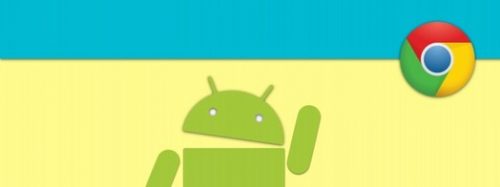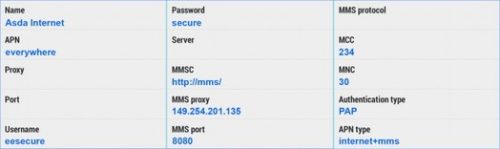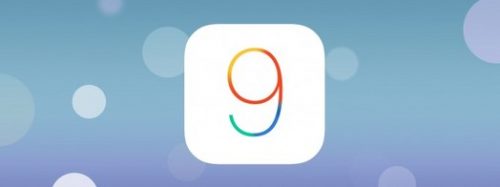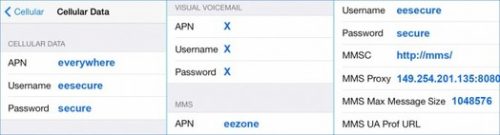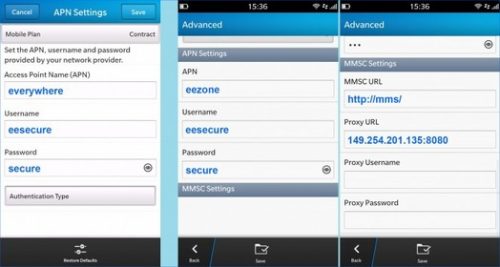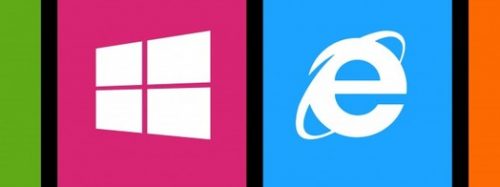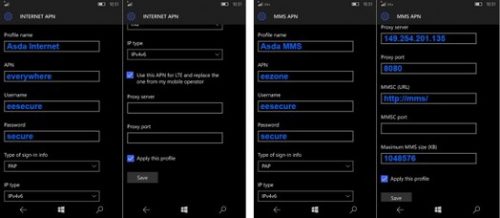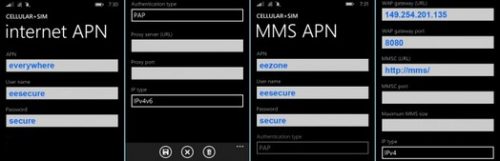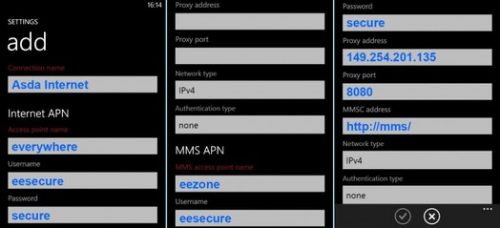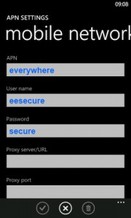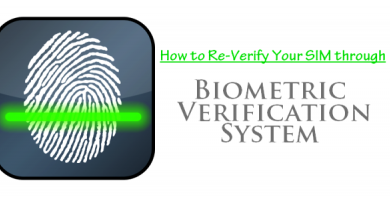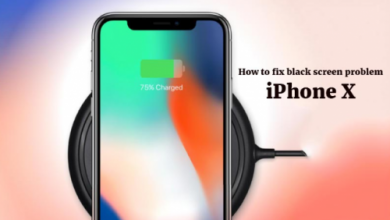Asda Mobile APN Settings – For Android And IOS

Though you’re attempting on getting phone internet, alternately send media messages on the Asda mobile phone network, this aide to APN settings will help you get your unit associated so you can browse the web, utilize email, Furthermore send MMS messages.
Android APN settings for Asda mobile
This is how to manually add the Asda mobile internet settings on an Android phone.
- Open settings starting with Home screen.
- Tap Wireless and networks or more (this’ll depend on your Android version).
- Tap Mobile networks > Access point names.
- Select the Menu button (this can be the lower left soft key, 3 dots in the top right corner or the word ‘more’).
- Click New APN.
- Type the following:
-
- Name – Asda Internet
- APN – everywhere
- Username – eesecure
- Password – secure
- MMSC – http://mms/
- MMS Proxy – 149.254.201.135
- MMS Port – 8080
- Authentication type – PAP
- APN type – Tap internet+mms or type *
- Tap Menu > Save.
- Select the name we have made.
- Next to your indication bars, you’ll now see 4G, 3G, H, E or G. This emphasise that you’re now connected.
iPhone APN settings for Asda mobile
If you are having difficulty in downloading the Asda phone network settings automatically, then here is how to add them manually.
- Tap Settings> Mobile/Cellular Data.
- Tap Mobile/Cellular Data Options.
- Tap Mobile/Cellular Data Network.
- Enter the information below:
Mobile or Cellular Data settings
- APN – everywhere
- Username – eesecure
- Password – secure
MMS settings
- APN – eezone
- Username – eesecure
- Password – secure
- MMSC – http://mms/
- MMS Proxy – 149.254.201.135:8080
- MMS Max Message Size – 1048576
- Click on the left arrow at the top of the screen 3 times.
- Tap the Home button.
- To ensure that these settings have worked, gaze following to your indicator bars. 4G, 3G, e alternately GPRS demonstrates you’re now connected.
BlackBerry APN settings for Asda mobile
Internet APN
- Swipe downwards from the top of the screen to get you to the notification panel.
- Tap Settings > Network connections > Mobile network.
- Tap APN > Mobile planand choose Contractor Prepay.
- Enter the following:
- Access Point Name – everywhere
- Username – eesecure
- Password – secure
- Tap Save (in the top right corner).
- You will be able to now see 4G, 3G, H, E or G at the top of the screen. This shows you’re connected.
MMS APN
- From the Home screen, swipe across to the BlackBerry Hub
- Tap Menu (3 dots) > Settings.
- Tap Text messages, then tap Advanced.
- Type in these settings:
- APN – eezone
- Username – eesecure
- Password – secure
- MMSC URL – http://mms/
- Proxy URL – 149.254.201.135:8080
- Press Save button at the bottom.
Windows Phone APN settings for Asda mobile
Your Windows telephone ought to unite with the web automatically, At whether you’re Hosting problems, take after these steps should manually include those APN settings. Those settings will be different relying on that form from claiming Windows you’re utilizing.
Windows 10 Mobile
- Swipethe screen from right to left. This’ll open your apps list.
- Tap settings > wireless and networks > mobile + SIM.
- Tap SIM settings > + add an internet APN.
- Type the following:
- Profile name – Asda Internet
- APN – everywhere
- Username – eesecure
- Password – secure
- Tickthe box next to ‘Use this APN for LTE’ then tap save.
- You’ll now see 4G, 3G, H, E or G at the top of the screen. This shows that you’ve connected successfully.
Tap + Add MMS APN.
Type these settings:
- Profile name – Asda MMS
- APN – eezone
- Username – eesecure
- Password – secure
- Proxy server – 149.254.201.135
- Proxy port – 8080
- MMSC (URL) – http://mms/
- Maximum MMS size – 1048576
- Scroll to the bottom and tap Save.
Windows Phone 8.1
- Swipethe screen from right to left to open your apps list.
- Tap settings > mobile + SIM or cellular + SIM.
- Check that the data connection is on, then tap SIM settings.
- The internet APN and MMS APN settings are separate. Tap edit internet apn.
- Type this in:
- APN –everywhere
- User name – eesecure
- Password – secure
- Tap Save. You’ll know it’s worked if you see 4G, 3G, H, E or G at the top of the screen.
Tap edits MMS APN.
Type these settings:
- APN – eezone
- Username – eesecure
- Password – secure
- WAP gateway (URL) – 149.253.201.135
- WAP gateway port – 8080
- MMSC (URL) – http://mms/
- Tap Save at the bottom.
Windows Phone 8
- To open your apps list, swipethe Home screen from right to left.
- Tap settings > mobile network and turn on the data connection.
- Tapping the back button will take you back to your apps list.
- Tap settings> access point.
- If you see the name of your network provider, tap it, otherwise Tap add.
- Enter the following information:
- Connection name: Asda Internet
Internet APN
- Access point name – everywhere
- Username – eesecure
- Password – secure
MMS APN
- Access point name – eezone
- Username – eesecure
- Password – secure
- Proxy address – 149.254.201.135
- Proxy port – 8080
- MMSC address – http://mms/
- Tap the tick at the bottom to save, and you should see 3G, H, E or G at the top of the screen, which shows it’s worked.
Windows phone 7/7.5/7.8
- In order to access the apps list, you’ll need to swipe the Home screen from left to right.
- Tap settings > mobile network > add APN.
- Enter the following details:
Internet APN settings
- APN – everywhere
- Username – eesecure
- Password – secure
MMS APN settings
- MMS Access Point Name – eezone
- Username – eesecure
- Password – secure
- Proxy address – 149.254.201.135
- Proxy port – 8080
- MMSC address – http://mms/
- Tap the tick or disk iconto save the information.
- Confirm the APN settings.
- Check your signal bars for a connection. You will see 3G, H, E or G.
Nokia feature phone APN settings for Asda mobile
If your Nokia feature phone isn’t automatically connecting to the internet, you’ll need to enter the O2 APN settings manually. Here’s how.
Internet APN
- Tap Menu > Configuration > Personal settings.
- Tap Options > Add new > Web.
- Tap Account name, type Asda Internet, and tap OK.
- Tap Homepage, type http://m.google.com, and Tap OK.
Tap Use pref. access pt. and tap No.
- Tap Acc. point sett > Bearer settings.
- Tap Pack. data acc.pt. and type in everywhere, then Tap OK.
- Tap Username, type in eesecurethen tap OK.
- Tap Password, type in secure then Tap OK.
- Press the back button three times.
- Press and hold the network name, Asda Internet and choose Activate.
- Press the back button again.
- Tap Default config. sett. then Tap Personal config.
- Tap default then press the back buttontwice to go back to the Home screen.
- You should see 3G, H, E or G, next to your signal bars, which means that you’re connected.
MMS APN
- Tap Menu> Configuration> Personal settings.
- Tap Options> Add new> Multimedia msg.
- Tap Account name, type Asda MMS and tap OK.
- Tap Server address, type http://mms/ and tap OK.
- Tap Use pref. acc. pt. and tap No.
- Tap Acc point sett. > Proxy > Enable.
- Tap Proxy address, type 149.254.201.135and tap OK.
- Tap Proxy port, type 8080and tap OK.
- Tap Bearer settings.
- Tap Pack. data acc. pt., type eezoneand tap OK.
- Tap Username, type eesecureand tap OK.
- Tap Password, type secureand tap OK.
- Tap Backthree times.
- Press and hold your finger on the Asda MMS name and tap Activate.
- Tap Back > Def. config. sett. > Personal config.
- Tap Default, then tap Back twice to get to the Home screen.
Related Netowrk Apns: