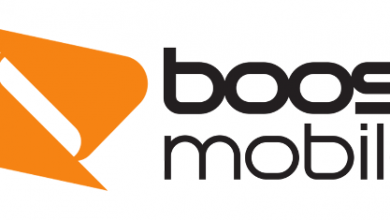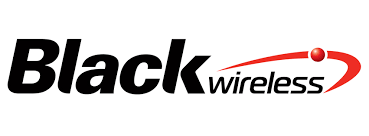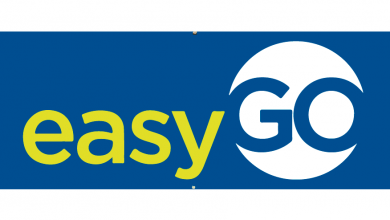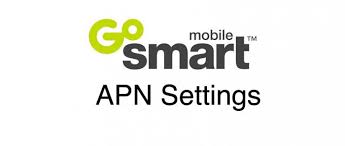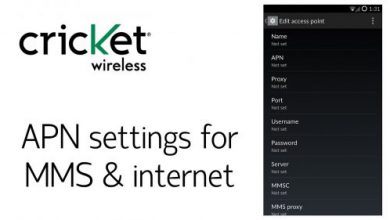AT&T APN Settings- For Android IOS And Windows
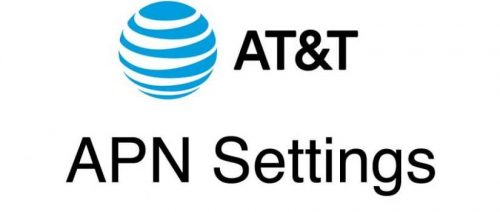
AT&T APN Settings
Assume you are willing to have an inclusive guide on how to change your AT&T APN Settings, then sit back and relax as you are in the perfect place. In this article, you will be able to enhance step by step guide to how you can Setup your phone device which included accurate data network configurations. Our guide showcases the access point name for ATT and the way you can program it. in addition to this, we tell you a great deal more about the ATT WAP and HSPA APN settings.
As an AT&T mobile data user, you are part of an enormous network with wide coverage. The carrier has one of the most excellent scores when it comes to countrywide exposure. Although, when comparing coverage of mobile network providers, keep in mind that there are supplementary factors that affect the potency of the coverage you’ll obtain. A vital factor to consider is such as the ‘age’ of your phone. If you’re iPhone or Android device is unable to support 4G LTE network, you’ll under no conditions be able to tap into this rapid network. The similar applies for the Band 12 spectrum that was introduced by T-Mobile. However, the recent iPhone models (6s, 7 or 8) can work on Band 12, the iPhone 5S will not.
An additional aspect that influences the connectivity of your device, are the APN values. If you bought your device locked to AT&T, then there is a possibility that your phone is previously configured accurately. If not and you are an owner of an unlocked phone, you will be required to make sure that the APN values on your phone correspond with the ATT mobile network. We have developed a straightforward guide to help you navigate the AT&T APN settings and solve the connectivity problems you have with the mobile data, MMS or 3G, 4G LTE on your device: iPhone, Android or Windows.
A) AT&T Android Data Settings
If you are willing to install the AT&T Settings on Android, first you have to check on the class of your phone. Basic feature phones and older smartphones may still rely on wap. cingular APN for AT&T settings. In this case, nothing can be done as the default APN cannot support Smartphone data connectivity.
To program your Android phone, do the following:
- Go to the Settings menu.
- Select Wireless & Networks. If it cannot be found, select More Networks or Connections, something to that effect.
- Select Mobile Networks.
- Select Access Point Names.
- Choose the option to add another APN. Look for this option on the menu or by tapping the plus sign.
- Enter the correct settings, using the table for reference.
In the below-presented table we’ve included all the AT&T Access Point Name Settings for Android:
| DATA SETTINGS | SMARTPHONES | TABLETS | SMARTWATCHES |
| Name | NXTGENPHONE | ATT Broadband | Phone |
| APN | NXTGENPHONE | Broadband | Phone |
| Proxy | Not set | Not set | Not set |
| Port | Not set | Not set | Not set |
| Username | Not set | Not set | Not set |
| Password | Not set | Not set | Not set |
| Server | Not set | Not set | Not set |
| MMSC | http:// | Not set | Not set |
| mmsc.mobile.att.net | |||
| MMS Proxy | proxy.mobile.att.net | Not set | Not set |
| MMS Port | 80 | Not set | Not set |
| MCC | 310 | 310 | Not set |
| MNC | 410 | 410 | Not set |
| Authentication Type | None | None | None |
| APN Type | default,mms,supl,hipri | default,mms,supl,hipri, fota | Not set |
| APN Protocol | IPv4 | Enabled | Not set |
| Bearer | Unspecified | Unspecified | Unspecified |
- Save the changes. Once you are returned to the APN menu, select the new APN.
B) ATT iOS Network Data Settings
For Setup your AT&T Settings on iOS phones e.g iPhone, accessing the APN settings menu may depend on your location. For US-based clients, do the following:
- Go to Settings.
- Select Cellular.
- Select Cellular Data Options.
- Select Cellular Network.
For other customers, do the following:
- Go to Settings.
- Select Mobile Data.
- Select Mobile Data Options.
- Select Mobile Data Network.
Fill in the appropriate fields with the information from the table:
| DATA SETTINGS | SMARTPHONES | TABLETS | SMARTWATCHES |
| Name | NXTGENPHONE | ATT Broadband | Phone |
| APN | NXTGENPHONE | Broadband | Phone |
| Proxy | Not set | Not set | Not set |
| Port | Not set | Not set | Not set |
| Username | Not set | Not set | Not set |
| Password | Not set | Not set | Not set |
| Server | Not set | Not set | Not set |
| MMSC | http:// | Not set | Not set |
| mmsc.mobile.att.net | |||
| MMS Proxy | proxy.mobile.att.net | Not set | Not set |
| MMS Port | 80 | Not set | Not set |
| MCC | 310 | 310 | Not set |
| MNC | 410 | 410 | Not set |
| Authentication Type | None | None | None |
| APN Type | default,mms,supl,hipri | default,mms,supl,hipri, fota | Not set |
| APN Protocol | IPv4 | Enabled | Not set |
| Bearer | Unspecified | Unspecified | Unspecified |
Assume that you are willing to reset the APN settings on your iPhone, then go to Settings > Cellular, Cellular Data Network > Reset Settings. For iPad, straightforwardly remove the APN configuration profile and add it again.
C) AT&T Network Data Settings on Windows Phone
For programming the AT&T Settings Windows Phone, do the following:
For Internet APN:
- Select Cellular + SIM Settings.
- Choose SIM settings. Note that if you are on a dual sim device, you may need to choose SIM 1 settings or SIM 2 settings according to your preference.
- Select Add Internet APN.
- Fill in the appropriate fields with the information from the table:
| CELLULAR DATA/INTERNET ACCESS | |
| APN | NXTGENPHONE |
| Username | Not set |
| Password | Not set |
| Proxy Server | Not set |
| Proxy Port | Not set |
| APN Type | IPv4v6 |
For MMS APN:
- Select Cellular + SIM Settings.
- Choose SIM settings. Note that if you are on a dual sim device, you may need to choose SIM 1 settings or SIM 2 settings according to your preference.
- Select Add MMS APN.
- Fill in the appropriate fields with the information from the table:
| MMS | |
| APN | NXTGENPHONE |
| Username | Not set |
| Password | Not set |
| WAP Gateway | proxy.mobile.att.net |
| WAP Gateway Port | 80 |
| MMSC | http://mmsc.mobile.att.net |
| Max Message Size | 600k |
| IP Type | IPv4v6 |
D) 12-Key/ Quick Messaging Data Settings
For AT&T 12-Key or Quick Messaging Data Settings, go to the programming options located in the network settings menu. Once there, use the table below for reference
For Internet APN:
| CELLULAR DATA/INTERNET ACCESS | |
| Mobile Internet | http://device.home |
| Protocol | HTTP |
| Proxy Address | wireless.cingular.com:80 |
| Proxy Port | 8080 |
| Linger time/time out | 300 |
For MMS APN:
| MMS | |
| Gateway | wireless.cingular.com |
| Port | 80 |
| MMSC/Server address | http://mmsc.cingular.com |
| Connect via | Mobile Internet |
| Send Limit | 600k |
| Service Name | MMS |
| User ID | Leave Blank |
| Password | Leave Blank |
Install The Correct APN Settings For AT&T
Do you still come across issues with your AT&T 4G(HSPA+)/4G LTE mobile data connection? Or are you still not capable to send or receive MMS messages after you’ve reset the APN values on your device? We’ve summarized the most frequent issues and their solutions underneath.
- Verify your SIM card compatibility. In order to figure this out, think reverse and ensure when you got your AT&T SIM card. 4G LTE has been around for a while already and recent purchases of SIM cards are sure to be prepared and configured. However, your SIM card by AT&T might be previously outdated and you may need to move your number to an LTE-ready, active SIM. If your SIM card is issued by another carrier (such as Cricket Wireless), check with our other guides on APN and MMS settings.
- Verify your data plan compatibility. Depending on the data plan and agreement you signed, you will be qualified for a data connection. If you did not choose a data plan or signed up for a lower class telecom plan that does not service data, then you might have to make an additional purchase to make your plan compatible. If you moved you current SIM to a new device, whether issued by AT&T, an extra carrier, or an unlocked phone, this may be the cause of an issue as well. This is especially true if AT&T was not informed of this change. The device could also affect your data plan compatibility.
- Program non-AT&T device data settings. You might require programming your data settings for your device. This method depends on the operating system of the phone or device you are using.
Why Do I Need The ATT Acces Point Name?
Possibly you are a self-important owner of an AT&T NextGenPhone and received it from the carrier itself. While it’s true that the whole thing you needed should already be settled, there are some events where you might turn up grateful for sympathetic APN settings.
AT&T 4G LTE APN Settings can be educated online or you could discover help from the AT&T client service website or dial their hotline. The carrier has specified its users’ various venues to be able to figure out how to use the AT&T MMS settings and Data settings properly and economically. What we offer here is the all-inclusive guide to help you understand what you require to know if you run into issues with your data. After all, LTE is supposed to be the connection of the future – we should be able to use it to the most excellent of its ability, anytime and anywhere!