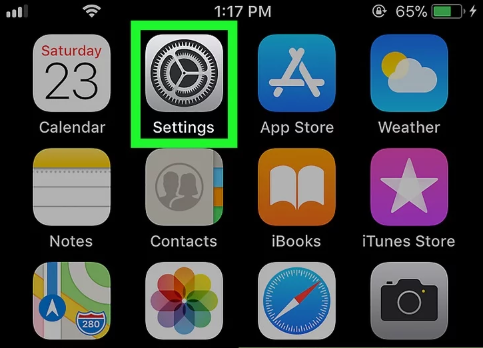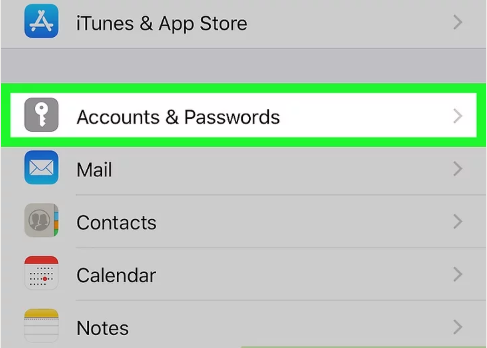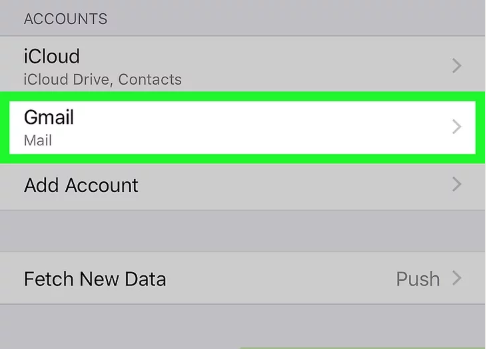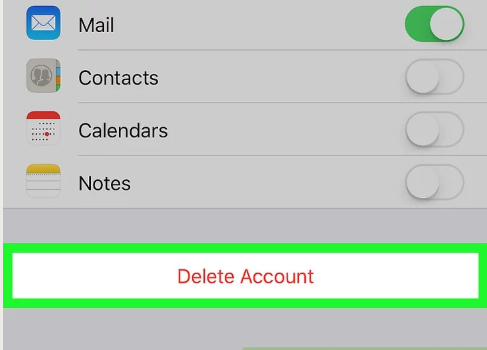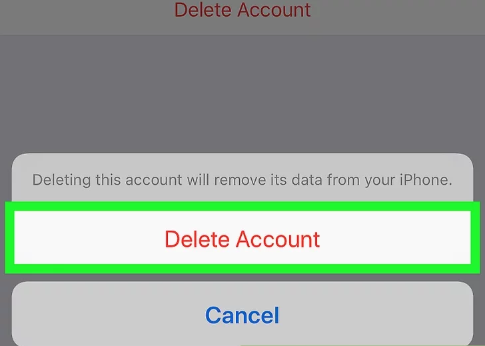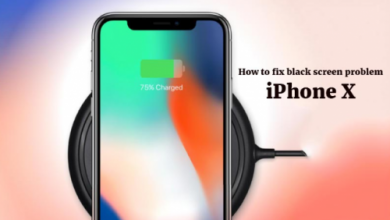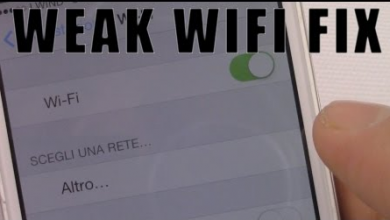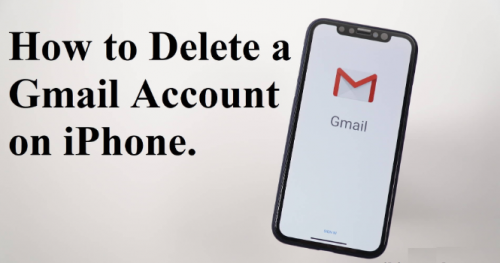
If you Want to delete your Gmail account from iPhone? and you don’t know how to delete it. Maybe you have set up a new Gmail account by mistake now you don’t want it anymore or you want to delete it. In this case, you want to know How to Remove Gmail Account from iPhone? In this post, we are going to show you Simple method how to delete Gmail account on iPhone. Remember Deleting an email account will erase any Contacts, Mail, Notes, and Calendar information that is synchronized between the account and your iPhone and if you still want to Remove Gmail Account from iPhone then Check it below.
Follow These Simple Steps to Remove Gmail Account from iPhone.
1.Open your iPhone’s Settings. Tap the Settings app icon, which resembles a grey box with gears on it.
2.Scroll down and tap Accounts & Passwords. It’s near the middle of the Settings page.
3.Select an account. In the “ACCOUNTS” section, tap the email account (e.g., Gmail) that you want to remove from your iPhone.
4.Scroll down and tap Delete Account. It’s a red button at the bottom of the page.
5.Tap Delete Account when prompted. Doing so will immediately remove the email account and any accompanying data from your iPhone.