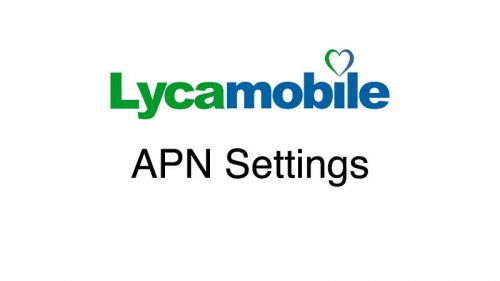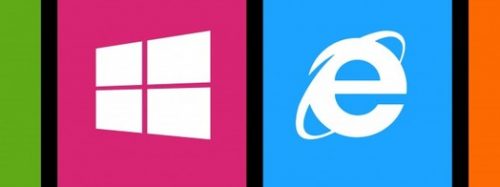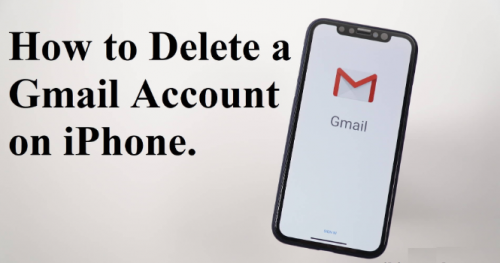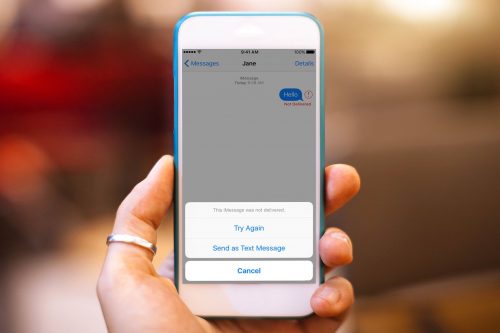Lycamobile APN Settings
If you’re looking to connect your mobile to Lycamobile APN settings for sending MMS and browse data then the below details will guide you to add APN settings manually that help you to get your mobile connection. So that you can browse the web, use email, and send multimedia messages.
Contents
- Android APN settings for Lycamobile
- iPhone APN settings for Lycamobile
- BlackBerry APN settings for Lycamobile
- Windows phone APN settings for Lycamobile
- Nokia feature phone APN settings for Lycamobile
Android APN settings for Lycamobile
Below are all the details about how you can manually add the Lycamobile internet settings on your Android cell phone.
- Open settings on the Home screen.
- Tap Wireless and networks or more (it’ll depend on your Android version).
- Tap mobile networks > Access point names.
- Tap the Menu button (this could be the lower left the soft key, 3 dots in the top right corner, or the word ‘more’).
- Tap New APN.
- Enter the following:
- Name – Lycamobile Internet
- APN – lycamobile.co.uk
- Username – lmuk
- APN type – If you see a list, choose internet. If you get a keyboard, type default.
- Tap menu > Save.
- Pick the name you’ve just created.
- Next, to your signal bars, you’ll now see 3G, H, E or G. This shows you’re now connected.
iPhone APN settings for Lycamobile
Here we explain the process to add manually settings of Lycamobile network if your cell phone is not downloading it automatically.
- Tap settings.
- Tap mobile data or cellular data (it’ll depend on your network).
- Tap mobile data network/cellular data network.
- Enter the information below:
- APN – lycamobile.co.uk
- Username – lmuk
- Password – plus
- Press the left arrow at the top of the screen 3 times.
- Press the Home button.
- To make sure the settings have worked, look next to your signal bars. 3G, E or GPRS shows you’re now connected.
BlackBerry APN settings for Lycamobile
Here we add all the required details and process that is essential to add Lycamobile APN settings manually to connect your BlackBerry 10 phone to the network.
- Swipe downwards from the top of the screen to get you to the notification panel.
- Tap settings > network connections > mobile network.
- Tap APN > mobile plan and choose the contract or prepay.
- Enter the following:
- Access point name – data.lycamobile.co.uk
- Username – lmuk
- Password – plus
- Tap save (in the top right corner).
- You should now see 3G, H, E or G at the top of the screen. This shows you’re connected.
Windows phone APN settings for Lycamobile
Your windows smartphone ought to hook up with the net robotically, however in case you’re having issues, comply with those steps to manually upload the community APN settings. The settings are different relying on the version of home windows you’re the use of.
Windows 10 mobile
- Swipe the screen from right to left. That’ll open your apps list.
- Tap settings > wireless and networks > mobile + SIM.
- Tap SIM settings (at the bottom of the page).
- The options to add internet APN and MMS APN are separate. Tap + add an internet APN.
- Enter the following:
- Profile name – Lyca Internet
- APN – lycamobile.co.uk
- Username – lmuk
- Password – plus
- 6. Tick the box next to ‘Use this APN for LTE’.
- Tap save. You’ll need to scroll to the bottom of the page.
- You’ll now see 3G, H, E or G at the top of the screen. This shows that you’ve connected successfully.
Windows Phone 8.1
- Swipe the screen from right to left to open your apps list.
- 2. Tap settings > mobile + SIM or cellular + SIM.
- Check that the data connection is on, then find and Tap SIM settings.
- The internet APN and MMS APN settings are separate. Tap edit internet apn.
- Enter the information:
- APN – lycamobile.co.uk
- Username – lmuk
- Password – plus
- Tap save (which looks like a disk icon).
- You’ll know it’s worked if you see a 3G, H, E or G at the top of the screen.
Windows Phone 8
- To open your apps list, swipe the Home screen from right to left.
- Tap settings > mobile network and turn on the data connection.
- Tapping the back button will take you back to your apps list. Tap settings again.
- Tap access point.
- If you see the name of your network provider, tap it, otherwise, just tap add.
- Enter the following information:
- Connection name – Lycamobile Internet.
- Internet APN:
- Access point name – data.lycamobile.co.uk
- Username – lmuk
- Password – plus
- Tap the tick at the bottom to save, and you should see 3G, H, E or G at the top of the screen, which shows it’s worked.
Windows Phone 7/7.5/7.8
- In order to access the apps list, you’ll need to swipe the Home screen from left to right.
- Tap settings > mobile network > add APN.
- Enter the following details:
- Name – Lycamobile Internet
- Tick the box to make this the default APN.
- APN – lycamobile.co.uk
- Username – lmuk
- Password – plus
- Tap the tick or disk icon to save the information.
- Confirm the APN settings.
- Check your signal bars for a connection. You will see 3G, H, E or G.
Nokia feature phone APN settings for Lycamobile
If you have some problem while connecting your Nokia cell phone with the network and you want to connect it with Lycamobile APN settings manually. Here we have a complete process to follow.
- Tap menu > configuration > personal settings.
- Tap options > add new > Web.
- Tap Account name, then enter Lycamobile Internet and Tap OK.
- Tap Homepage then enters http://m.google.com, and Tap OK.
- Tap Use pref. access pt. and tap No.
- Tap Acc. point sett > Bearer settings.
- Tap Pack. data acc.pt. and type in data.lycamobile.co.uk, then Tap OK.
- Tap Username, type in lmuk then Tap OK.
- Tap Password, type in plus then Tap OK.
- Press the back button three times.
- Press and hold the network name, Lycamobile Internet and choose Activate.
- Press the back button again.
- Tap Default config. Sett. then Tap Personal config.
- Tap default then goes to the Home screen, press the back button twice.
- You should see 3G, H, E or G, next to your signal bars, which means that you’re connected.
You May Also Check: